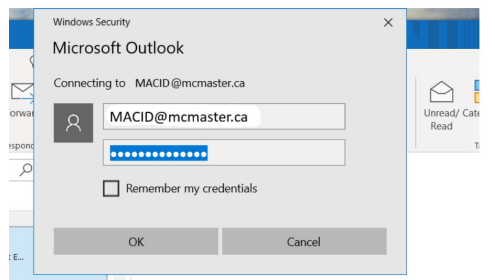1. Open Microsoft Outlook Client to access your email. You should be able to access the inbox with If this happens, remove the user account and replace it with your macid@mcmaster.ca. |
|---|
| To add another account: 1. Open Outlook 2. Click File > Account settings > Account settings 3. Click Add Account and follow the prompts |
|---|
Still need help with other IT issues or questions?? |
|---|
Chat with us: Click to chat. Submit Ticket: Click to submit a ticket. In-Person Support: Join the Line Call Us: (905 525-9140 * 2Help (24357) |
|---|